How do A/B tests of widgets work
What is a widget with an A/B test?
A widget with an A/B test is the most common widget, but there are several options. You can add new options or disable old ones. Convead itself will divide your audience into equal parts and will show visitors different versions of the widget. Only one option will be shown to each visitor, no matter how many times they have seen it.
You can see analytics on all of the widget options and make a decision about what to keep and what to disable at any time.
Creating and editing a widget option
To add an option to the usual widget, go to it and click on the “Start an A/B test” button.

You will immediately see the tab with the current version and will be able to create as many additional versions as you want:

Switch between tabs and edit the content of widget options as you like. You can change everything here – the widget size, elements, pictures, colors, text …
Excess options can be removed and the names of options can be changed – click on the arrow on the tab.
Setting the rules for display
You can test not only the appearance of the widget, but also the conditions of its display. Go to the “Settings” step and see the familiar blue tabs with settings. Here it is possible to set for each option the delay before showing, restrictions on scrolling, how to handle the visitor leaving the page, and the delay before closing.
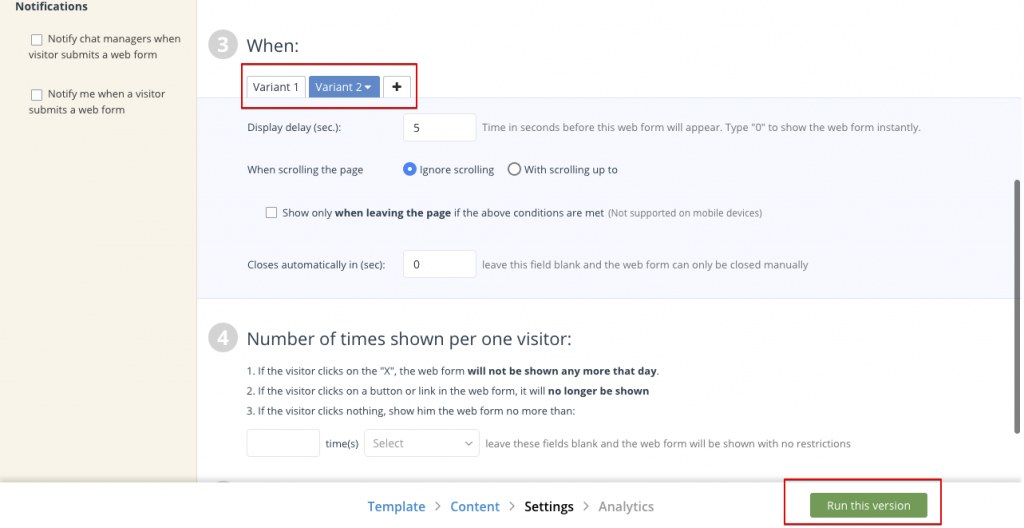
Settings outside the blue block with tabs are the same for all options.
Running widget options
You can run the option in the “Settings” step. Select it (the option tab should turn blue) and click the green “Run option” button at the bottom. You will immediately be taken to the “Analytics” step, where you will see the statistics on your running version, and you can enable or disable any version of the widget immediately.
Analytics of widget options
The “Analytics” page displays aggregated statistics for all widget options. Here you can compare your options by number of clicks, conversion, number of purchases, or revenue. The highest conversion is highlighted with a green frame, the lowest with a red frame.

Here you can also enable and disable options.
To view detailed analytics for each option separately, click on the option name in the table. You will be taken to the page with the analytics for that option.

Here you can see every visitor who saw the widget, clicked on the button, or bought.