How to add your own input field to the widget
There are 4 default input fields in the visual editor of the widget: first name, last name, email address, and phone number. If you need other custom fields (e.g. grandmother’s name, client’s company, work phone number …), you can easily customize them. After adding a field, it will appear in the widget editor in the “Additional fields” section. And you can insert it on the widget just like the standard fields.

To create a new field, go to “Settings” > “Individual fields”. Here you will see all the default fields created by Convead. And here you can create as many new fields as you want.

Click on the “Add additional field” button and fill in the form that appears.
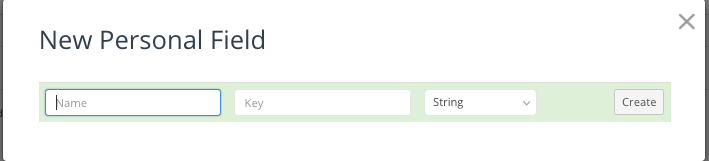
Don’t forget to click on the “Create” button. After that, your field will appear in the list of individual fields, as well as in the “Additional fields” section in the widget editor.
Once the visitor has entered their data in the widget’s field (e.g. grandmother’s name), you will be able to see it on their contact card. You can also segment visitors by the values of these fields.